 On the forums, some builders have complained about decals being too transparent on painted models.
On the forums, some builders have complained about decals being too transparent on painted models.You do have to configure your printer for best decal printing.
On the right is a screen shot from my HP Officejet Pro 8000 printer. (Your screen may vary, I'm showing this to give some ideas.)
At the upper right is a box showing "Preferences"
Click on this box and it will bring up the next screen shot below.
1.Set the left side box for "PHOTO PRINTING - BORDERLESS"
This changes many of the available settings on the right side.
2. Under paper sizes pick:
"BORDERLESS 8.5 in. X 11" in."
3.Under Paper Type pick:
"HP ADVANCED PHOTO PAPERS"
4. Under Print Quality pick:
"BEST"
5. Under Print In Grayscale pick:
"OFF"
6. Under Orientation pick:
"PORTRAIT"
7. Click OK to go back to the first screen.
Again, these screens are for the HP brand printers. Different printers will have different "Preferences" choices.
Home printed decals aren't printed as "dense" as kit silk screened decals.
I ruined my first few home printed decal sheets because I didn't know how to adjust the ink settings.
For now, these are the settings I use with great results.
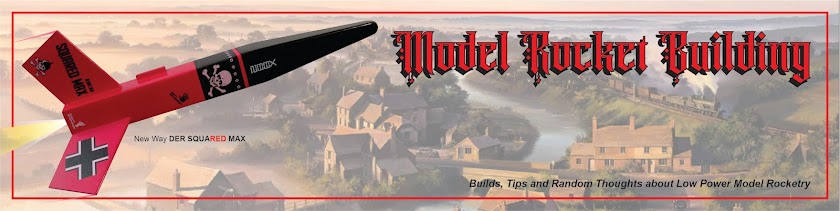

No comments:
Post a Comment