One of the two Mini Red Max kits I'm building will be a Der Pink Max version. I don't have any downscale decals, just the decals that are already on another finished larger Pink Max model. The decals are set down over pink paint.
I didn't really know how to pull the art off the finished model. The original art was produced by Excelsior Decals. Excelsior is no longer producing decals.
I did some experimenting with my GIMP photo editing software.
GIMP is a free photo editing software package. I use it for all the pictures seen on the blog. To get the free software: CLICK HERE
First a picture of the decaled fin was taken with my digital camera.
Drop the picture into the Gimp screen. Under "Colors", go to "Threshold".

Threshold automatically drops out the pink and white paint colors and leaves just the dark black.
This picture can be copied into Corel Draw to make a decal sheet.
Please note: This "threshold" tool will only separate into a single color, in this case just black. If you are trying to isolate many different colors it won't work.
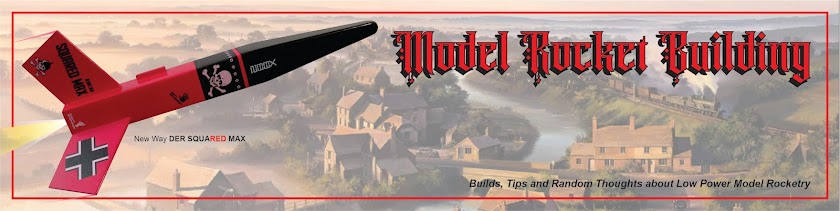


No comments:
Post a Comment